Smartphones are one of the most pivotal technological inventions of the modern era, and they can do just as much as most computers and laptops. However, they are really only as effective as the cell provider that’s giving them service. When that service cuts out, it can feel like you’re completely lost.
Your phone might lose service for a number of different reasons, and in some cases, there’s an easy fix. Here’s what you need to know about getting service back on your smart devices on different devices.
Why Am I Losing Service?
There are a few reasons why your service might be cutting out or getting a bit spotty:
The Building You’re Inside Of
New York City and Los Angeles are some of the busiest cities in the world, with some of the widest networks for cell providers. So why does it seem like when you enter certain locations, your cell service just completely shuts off?
Cell signals can pass through most materials and reach cell towers to give your phone service. However, certain building materials can obstruct cell signals and make you lose service for as long as you’re inside of them.
Metal and concrete are two of the most debilitating for cell service, resulting in dropped calls and poor network connection overall. This is usually why your messages won’t send inside places like parking garages or basements that are usually made of these materials.
All materials can weaken cell service when you’re inside, though most will just drop your service down slightly. In most cases, inside your home, you should have at least a little reception. If you don’t, try connecting to your Wi-Fi network to stay connected when inside. In the case that you can’t connect to your cellular network, you might want to consider Wi-Fi calling.
Geography
The geography of the location around you can also have an effect on your cell service. If you’ve ever gone on a hike in the mountains or the forest, you might have noticed that your reception drops like crazy.
While this might be partially due to how far away you are from a cell tower in the first place, it also has to do with the geography of the location itself. Mountains, trees, and other land masses can affect a cell signal’s ability to reach a nearby tower.
Speaking of geography, if you’re traveling internationally, you might need to adjust your Cellular Settings to turn on data roaming to get service. iPhone users should go to Settings, then Cellular, then Cellular Data options, and data roaming. Keep in mind that using mobile data outside of your home country can get expensive quickly.
Weather
Snowy, rainy, and stormy weather can also cripple cell reception no matter where you are. Cell phones utilize electromagnetic waves to work properly. Weather can easily interfere with reception by blocking these signals, like with snow and hail, or interfering with cell towers themselves, as is the case with a lightning strike.
Even humidity or cloud cover can affect your cell service, so if you feel like your texts aren’t going through as fast as normal, it might just be related to whatever is going on outside of your front door.
Low Battery
When you have a poor cell connection, it starts to drain your battery as your phone tries to search for a nearby tower. When your battery is low, your phone does not perform optimally. It’s a vicious cycle that continues until you’re either able to find a charger or find better cell service.
Distance From a Cell Tower
You might also have suboptimal service simply because you’re far away from a nearby cell tower. Your carrier has towers all over the country, and in most cities and populated areas, you shouldn’t have too much of a problem getting onto the internet or making a call.
In rural areas or remote locations, like forests, deserts, and islands, you’re very unlikely to actually be near a cell tower. This means that you might not be able to use your phone at all, or you'll lose reception and have dropped calls. If service issues continue to be a problem, and that No Service Error seems like a constant companion, you might want to switch to a new wireless carrier.
Heavy Cell Traffic
Cell phone towers can accommodate a lot of people at one time, but they do have a maximum capacity. When that number is reached, excess calls and texts need to be redirected to make room and accommodate the heavy call volume.
This means that if a lot of people are using a given tower at one time, everyone’s signal will be decreased in order to allow the tower to handle everyone’s information. This is common if you’re ever at a concert or a festival where there are a ton of people using the same towers at one time.
Your Antenna Is Blocked
Cell phones use antennas to transmit cell data. While antennas on phones today are much smaller than they used to be, this means that the antenna is embedded inside of your phone. While this makes your device much sleeker than they once were, it also means that anything covering your device can affect your signal.
Usually, phone cases can decrease your signal strength depending on how bulky they are or what material they are made of. Metallic cases are usually the most debilitating, but any case can also affect your service. If you have a huge case and your service is rocky, try removing it for a second to see if that clears up the issue.
How To Fix Lost Cell Signal
If you see that you have no signal, there are a few ways to fix it, depending on your device.
Here’s what to do on iPhone and Android phones:
On iPhone
First, check your network coverage area. Turn off your cellular data by swiping down from the top of the screen and hitting the antenna icon. Turn it back on, then go to the Settings app and tap Cellular Data. This will show you if you are in the range of a cell tower.
Sometimes, it’s as simple as just restarting your device, too. Hold down the power button and slide the icon to turn the phone off. Wait for a few seconds, then turn it back on to see if that fixed the issue.
If you see the SOS-only icon at the top of your iPhone screen, it means that you can still make emergency calls. Your phone does this by using extra battery power to extend the range of your cell phone to use satellite signals rather than cell signals in the event that you’re lost or inside a building with no service.
When it comes to Apple phones, you have a few more ways to fix this issue.
- You might need a new SIM card if your current one is damaged. A new SIM card from a different carrier’s network will require you to download the new carrier settings.
- Try installing the latest version of the iOS software update. This applies to everything bearing the Apple logo — iPads included.
- As a very last resort, you can try to reset network settings. This will remove all Bluetooth devices and carrier information. If possible, avoid restoring your iPhone completely — this can render your phone unusable. Call the Apple support team before making this drastic decision.
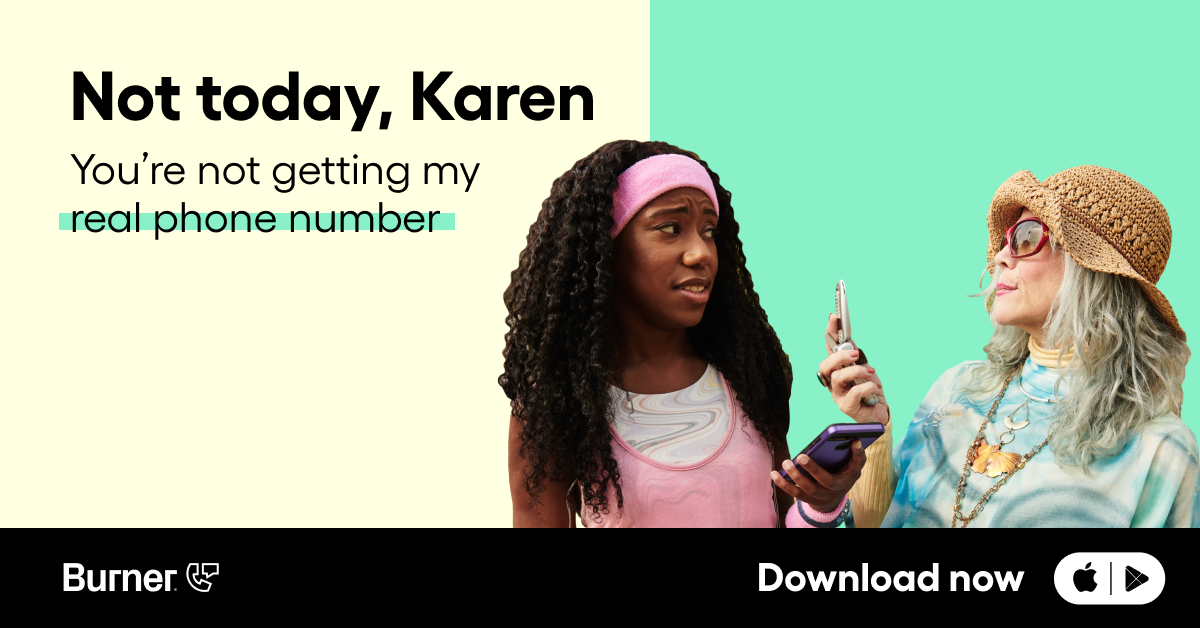
On Android
If you lose cellular service on an Android or a Samsung phone, there are a few things you can try. For one, try turning Airplane Mode On and Off. This manually disconnects and reconnects to your service provider to see if it can find a signal.
You can also manually select your network providers, which might be necessary if your device has trouble finding a nearby network. Open Settings, then click Connections, then Mobile Networks, then Network Operators. A list of providers should show up — click the one you use and then see if that fixes the issue.
You can also try restarting your device, just like with an iPhone. It might be an IT cliche, but a lot of troubleshooting is just to power off and turn it back on again — for a good reason.
If all else fails, you can try to remove and reinsert your SIM card. People typically remove a SIM card with a specialized ejector tool or a household paper clip.
If you do not have cell service after these tricks, you probably are being affected by one of the problems listed above.
The Fix: Simple and Straightforward
Your phone might not be performing at its best every second of every day, and this can make it super infuriating to try to make phone calls and texts with ease. There are many reasons behind outages, including the material of the building that you’re inside of, geography, weather, heavy cell traffic, low battery, distance from a cell tower, and blocked antenna.
Luckily, there are some ways to fix it on an Android, iPhone, or Samsung smart device. Restarting your phone, connecting and then disconnecting from airplane mode, or removing your SIM card can all help to reconnect to a wireless network.
Losing connection might not be so bad — you might be able to take a step back and enjoy the silence. You can also do this with Burner’s Do Not Disturb Feature, which allows you to disconnect whenever you decide, letting you get some peace and quiet from those calls and texts.
Get your second Burner number today and start protecting your privacy.
Sources:
Understanding Wireless Telephone Coverage | Federal Communications Commission.




.svg)
.svg)

.svg)
