Have you ever been deep in your feelings, listening to the perfect playlist of sad songs, and then all of a sudden, the top EDM track of the week comes on? Sad vibes ruined. And then you have to quickly change the song before you lose the moment.
Spam works the same way, if a bit less dramatically. There you are, looking through your inbox full of important, helpful emails. Then, all of a sudden, a spam email ruins the productive vibes. While you can click through and mark these emails as spam, they still clutter your inbox and distract you from emails that matter. You don’t want to miss a job interview request because your Yahoo inbox is full of spam.
So what can be done? You can deal with spammers and scammers alike on Yahoo Mail in various ways. Follow these quick tips, and your Yahoo inbox will become as clean as a whistle.
What Does Spam Look Like on Yahoo Mail?
Email spam usually comes in the form of an unwanted email from an unknown sender. Sometimes, these emails are harmless. But other times, they’re scam attempts.
Spam emails you might see include:
- Advertisements: An email trying to sell you something
- Malware: An email or link that, when clicked, installs harmful software on your device (usually with the intent to access your data or damage your phone or computer)
- Phishing Scams: An email that pretends to be from a well-known company (and usually requests your personal or financial information)
- Tech Support Scams: An email that claims you must download specific software or click a link to fix a virus on your computer
- Money Scams: Email scams involving money that may ask you to cash a check or make a donation
- Fake Sweepstakes Scams: An email that claims you’re the winner of a competition or prize (and usually that you’ve won money)
So yes, there are many ways to spam or scam someone via email. The first warning sign will be that the email is from an unknown sender. Even if an email claims to be from a real company and uses their logo in the email, always check the sender. If the email address seems off in any way, mark it as spam.
Go Phish
Phishing scams are one of the more common forms of email scams. Phishing is when a scammer poses as a real company and asks for personal information. For example, someone claiming to be your bank asking for your account number.
So, how can you tell if you’re being phished? A real company will never ask for your information in an email exchange. They will always direct you to a secure platform. If an email asks for important information, especially financial or identity-based information, it’s likely phishing.
If possible, don’t open the email and send it straight to spam. Leave that scammer desperate like a phish out of water.
Mark Emails As Spam
Yahoo’s spam filters catch the large majority of spam before it ever sees your inbox. But nothing is ever foolproof, and occasionally, spam emails slip through. If you see an email that looks like spam, you can select the email without opening it and click “Mark As Spam.”
Marking a Yahoo email as spam makes sure that any future emails sent by the same address are automatically put in the spam folder on the sidebar. Just as a wise wizard once said, spam shall not pass.
It’s also best to mark emails as spam directly in the Yahoo app or website, not through a separate spam filter platform.
It can be time-consuming and tiring to have to individually select which emails to mark as spam, but this is a super easy way to get rid of them. You can also select multiple at once by holding down the shift key and marking all selected emails as spam.
Unmark Emails as Spam
If you accidentally sent an important message or sender to spam, it’s okay. You can press rewind on that.
Go into the Spam folder, select the email, and click “Not Spam.” This will move the message back to your inbox and allow future emails from that sender to pass through. We won’t tell your mother-in-law she was a recent visitor to your email jail.
How To Unsubscribe From Unwanted Emails
Some companies can be really persistent in their advertising. So maybe you’re sick of getting emails about the tennis shoes you bought one time. Or maybe you made an account to get the new subscriber 15 percent off deal, but you don’t actually want to receive emails from that company. Unsubscribing is a great way to get rid of these emails so you can focus on more urgent messages.
Unsubscribing in Yahoo Mail
Yahoo Mail has an unsubscribe button on the top toolbar that you can click without having to open mail. It’s quick and easy. Just click:
- The messages you want to unsubscribe from
- The three dots in the top right by the “Spam” button
- Unsubscribe
This is the safest way to unsubscribe from emails. You won’t run the risk of opening up any harmful links or malware scammers might have left in their emails. It’s the safe route option. Leave risky road for the skateboard trick you think you can do if given the proper chance.
Unsubscribing Within the Email
To unsubscribe from most legitimate newsletters, you can open the email, scroll down to the bottom, and click on the “Unsubscribe” button. It’s usually in a collection of fine print at the bottom.
Clicking “Unsubscribe” will take you to the company’s page and allow you to update your email preferences so you can control the quantity and nature of the emails you receive from them.
This Is for Spam, Not Scams!
It’s important to note that this is not recommended when dealing with spam emails of a scammy nature. Some scam emails can install malware on your device if you simply click a link or open an attachment. To prevent intentional or accidental clicking, the best practice is to leave the scam email unopened.
Only ever use this method of unsubscription when you’re 100 percent sure the email is coming from a real company. Check the address to be certain everything looks right.
Blocking Spam Email Senders
Just as it’s sometimes necessary to block your failed date from last week, you can also block senders on Yahoo Mail.
Blocking on Yahoo works the same way as it does on other platforms. Once blocked, the sender is unable to contact you anymore. This is a great strategy to use when getting rid of persistent spammers.
To block a sender:
- Go to Settings
- Security and Privacy
- Enter the sender into blocked addresses
- Click “Save”
Email addresses can be unblocked at any time if you have a change of heart. However, we recommend keeping those pesky spammers blocked forever. And ever.
Dealing With a Spam Attack
To defend against a spam attack: Gather your forces, man the battlements, light the beacons, and charge! Just kidding, it’s not that kind of attack.
If you receive a large amount of spam emails from one or more senders in a short amount of time, you’re a victim of extreme spamming. These attacks can sometimes mean the spammer is trying to hide important emails from you, like password resetting or purchase confirmation emails.
This can also mean that another account you own has been hacked, and the hacker is trying to prevent you from noticing. Or, the hacker already has access to your information and has used it in some way.
You know how the chocolate always seems to fall to the bottom of the trail mix bag, and the top is full of raisins? Well, the important emails are the chocolate, and the spam is the raisins. Hackers use spam to hide evidence of their crimes.
Spam attacks are usually short-lived and should end within a week. But it’s still important that you take them seriously. Check your credit card statements for false transactions and your bank and other important accounts for breaches. If needed, change usernames and passwords and make sure they’re strong.
As always, mark and report these emails as spam. Make sure the sender can’t reach you anymore. The sooner you stop the problem, the less time there is for hackers and cybercriminals to exploit your information.
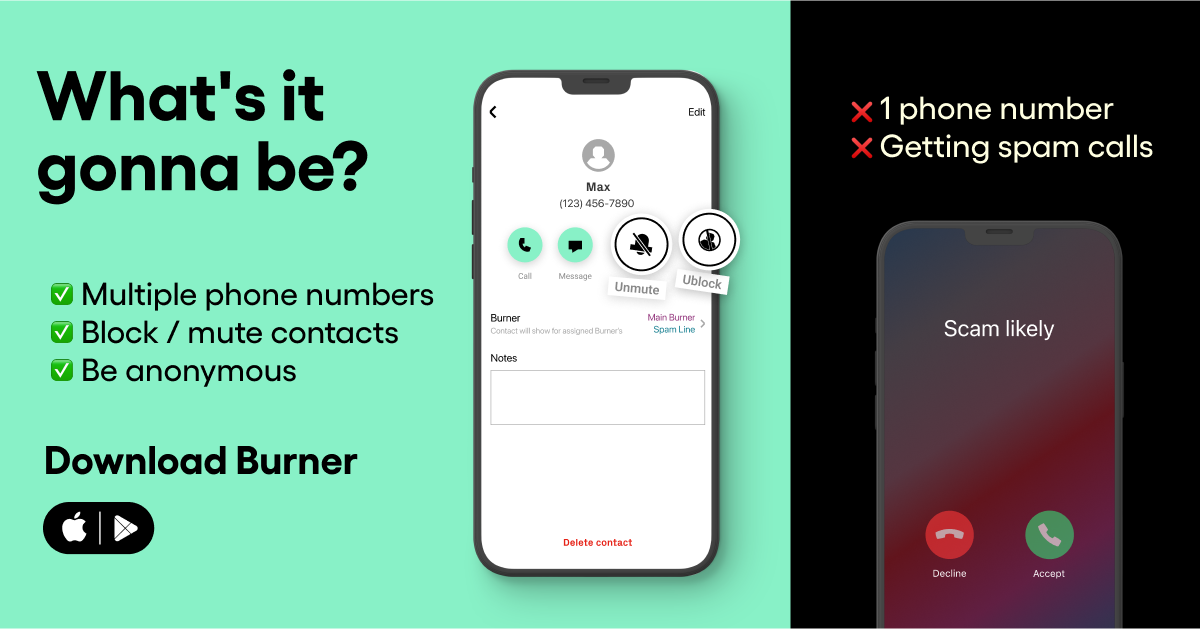
How To Use Filters To Organize Emails
A helpful feature in Yahoo Mail is the filter tool. You can create filters that automatically organize your emails into both folders and trash. This means you can send certain emails, like spam, straight to trash without even having to look at them.
To make a filter, click:
- Settings
- More settings
- Filters
- Add new filters
- Enter a name and set the rules
- Save
Some emails may apply to multiple filter settings. You can organize your filters in list form and the email will go to whichever folder is closest to the top. You can also edit and delete folders at any time. If you love color-coded binder tabs, you’ll love this feature.
Automatic Spam Deletion
Yahoo Mail is set up so that spam emails are deleted 30 days after you receive them. This setting can’t be changed and is meant to help your email stay clean. Harmful scam emails that are marked as spam will also be deleted this way, helping to keep your account safe. As a side note, trash is deleted after seven days.
Clearing the Spam Folder
If you want your Yahoo Mail account squeaky clean, shined, spotless, and pristinely polished, you can clear out your spam folder. If you’re sure you’re okay to send everything in spam to the burning digital depths of deletion, then go ahead and clear your spam.
Just hover over the spam tab on the sidebar and click the trash can. It’s that simple. Say goodbye to all of those wonderful lovely spam emails. We know you’ll miss them.
What Are Some Best Practices?
To keep your Yahoo Mail account as secure and organized as possible, use your best judgment when online. Don’t be too trusting, and keep your eyes out for suspicious emails. Don’t open them or reply. Don’t follow any instructions in the emails. Also, don’t:
- Click on links
- Download software
Give out your personal information including:
- Credit card numbers
- Usernames and passwords
- Phone numbers
- Locations
- Any account information
- Accept money
- Send money
- Send pictures
The best thing to do is ignore these emails. You know how to deal with them. Mark them as spam. Block the senders. Use a second phone number when setting up your account. Enjoy the newfound peace and quiet of your Yahoo Mail inbox. Sweet serenity.
Protect Your Yahoo Mail Account With a Second Phone Number
When signing up for a Yahoo Mail account, you will be prompted to provide a phone number. This serves as a way to secure your account now and in the future. When you sign onto a new computer, forget your password, or get locked out of your account, this number comes into play as a way to verify your identity. It can be the difference between getting into your Yahoo Mail account or not.
Using a second phone number with Burner will help keep your primary number safe and protected. If hackers gain access to your Yahoo account information and hack your phone number, they’ll only know the Burner number.
Second numbers are easily deleted, and a new custom phone number can be generated at any time. Primary numbers are not so easily replaced. You’d have to inform all of your contacts and your essential accounts of the number change. No one wants to have to do that.
Try Burner today and keep your Yahoo Mail account even more secure. Your primary number will thank you. It works hard enough without having to deal with spam threats.
Sources:
Manage spam and mailing lists in Yahoo Mail | Yahoo Help
Spam, Phishing and Junk Email | Southern Connecticut State University
Control excessive spam email | Yahoo Help
Use filters to organize Yahoo Mail | Yahoo Help
Are the Trash and Spam folders regularly emptied? | New Mail for Desktop Help
Block and unblock email addresses in Yahoo Mail | Yahoo Help




.svg)
.svg)

.svg)
