Facebook has been the undisputed ruler of social media for nearly two decades now. After being launched in the early month of 2004, Facebook has steadily grown into an international juggernaut. In the third quarter of 2022, Facebook had roughly 2.96 billion active monthly users around the world. In other words, nearly 40% of the world has a Facebook account!
Unfortunately, the borderline unbelievable popularity of Facebook has made it a common target for hackers. Back in 2019, the personal data of around 533 million Facebook users were stolen and leaked online. This type of coordinated attack is a frequent occurrence for Facebook. After all, just think about all the information that’s linked to your account. It’s a virtual gold mine for hackers.
These attacks are obviously very bad for both the users and the company itself. The various data leaks have caused heavy fines and brutal public relations hits for Facebook. As a result, it prompted Facebook to move forward with enhanced security measures to help prevent similar leaks in the future. One such measure was launching the Facebook Code Generator.
What Is the Facebook Code Generator?
Facebook Code Generator is one of several security features deployed by Facebook in recent years. It’s partnered with two-factor authentication, which has increasingly become more common for online accounts. The combination of these security measures is believed to be enough to keep Facebook data protected from hackers.
The way that Facebook Code Generator works is pretty simple. Whenever it’s enabled, your phone will transmit a unique security code after you enter your username and password. The code is used to verify whether you’re logging into your account from a different device than usual. If you’re using a device that you’ve allowed Facebook to “remember”, then you’ll be given access to your account.
If you’re not using a normal device, then you’ll be sent a six-digit code via the two-factor authentication feature. The code is sent to your linked phone number and usually expires after 60 seconds. If you don’t enter the correct number within the allotted time, then you won’t be permitted access to your account. You can select the “My code doesn’t work” option to try again.
The idea is that only trusted devices will be given access to your account. So if someone knew your username and password, they couldn’t access your account without using a trusted device. The code would be sent to a phone that they don't have access to and, therefore, couldn’t use to log into your account.
How To Use Code Generator on Androids?
Step-by-Step Overview
- Open the Facebook app and click the three lines at the bottom right corner of the screen.
- Choose “Code Generator”
- Return to the page that requested a code from you, and enter the six-digit code.
How To Use Code Generator on iPhones?
Step-by-Step Overview
- Open the Facebook app and click the three lines on the bottom right. For iPhones, you can also select “More.”
- Choose “Code Generator.”
- Return to the page that requested a code from you, and enter the six-digit code.
How To Set Up Two-factor Authentication on Facebook
The Facebook Code Generator works in conjunction with two-factor authentication, so you’ll have to set it up first. Whenever you set up two-factor authentication, you’ll be required to enter a specialized Facebook login code to confirm your identity and authenticate your mobile device. Once you do, you’ll receive a notification anytime another device attempts to access your account.
If you’re the one trying to log into Facebook with a new device, then you can use the Facebook Code Generator to complete the sign-in. If it’s not you, then the login attempt from the unknown individual will fail as they won’t have access to the two-factor authentication or Facebook Code Generator.
Here is how you can enable two-factor authentication for your Facebook account:
- Open the Facebook app and click the “Security and Login Settings” option.
- Scroll down until you see “Two-factor Authentication” and select the “Edit” option.
- Decide which security feature you wish to enable and follow the instructions accordingly.
You’ll need to choose between three different security methods:
- The security key on your device (assuming it’s compatible).
- Login codes that are randomly generated from a third-party authentication app.
- SMS codes that are sent directly to your phone.
After you’ve selected, you’ll need to add the device you normally use to access Facebook. If you skip this step, then you’ll have to enter the security code every time you try to log into your account. It's crucial to remember that you mustn’t add a device that you share with others. If you did, then they could log into your account, and the security features would be powerless to stop them.
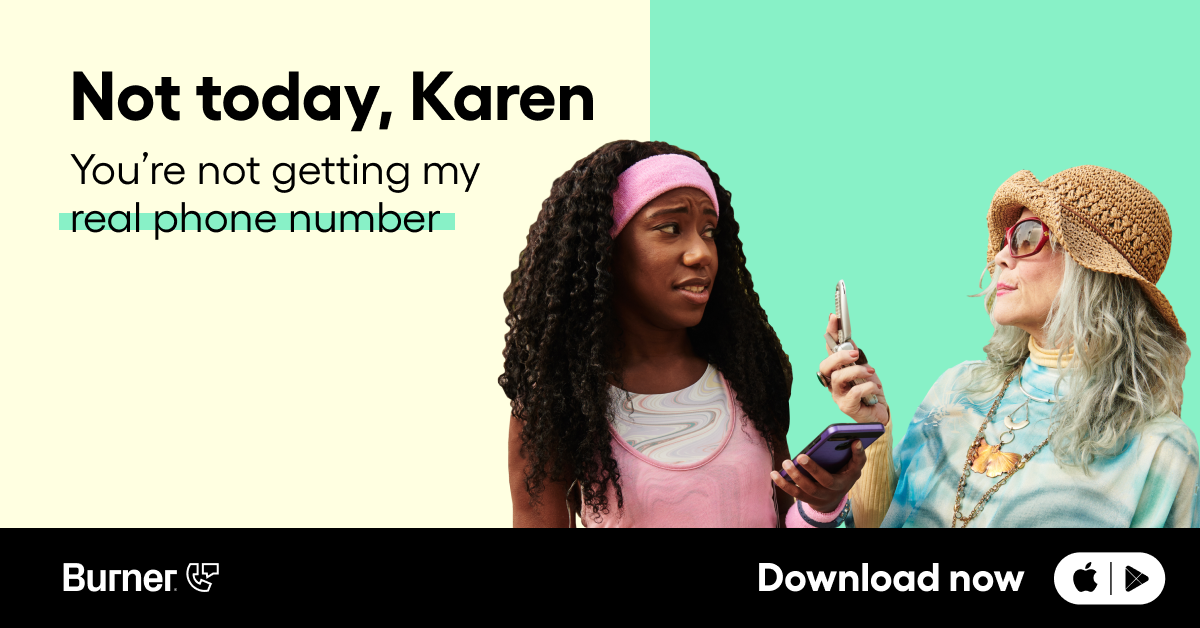
How You Can Access Facebook Code Generator With a Lost Phone
Perhaps the best thing about the Facebook Code Generator is that you can get two-factor authentication codes without using your phone number. You can use this feature when you don’t have access to an internet connection or a mobile network. But what’s more impressive is that you can use it even if you’ve lost or broken your phone — no need to buy a new phone right away.
If You Still Have Access to Your Mobile Number
Losing your phone doesn't necessarily mean that you lose your phone number. You can still use the Facebook Code Generator as long as you still have access to your phone number. Facebook only allows one phone number for the two-factor authentication feature. Using a second phone number for two-factor authentication would permit you to access your account despite losing your phone.
The process is fairly simple:
- Request a confirmation code for your account.
- Select “Need another way to authenticate?”
- Click on “Text me a login code.”
- The code should arrive via a text message at your second number shortly, and you can use it to access your account.
Backup Recovery Codes
One of the fastest ways to access your account is to set up backup recovery codes. You can use these codes as a failsafe backup plan in case the other options aren’t working.
Facebook will give you these codes upon your request, which you can print out, take a screenshot of, or write down in a safe place. You could simply enter the recovery code instead of using the Code Generator feature.
Here is how you get a set of recovery codes:
- Open Facebook.
- Go to the Settings & Privacy tab in your Facebook account.
- Select Settings, Password, and Security, and then “Use two-factor authentication”.
- You’ll have to reenter your Facebook password here.
- Tap “Recovery codes” and then select either “Get new codes” or “Show codes”.
Using an Authorized Device
Anytime that you use a device to log into Facebook, you’ll have the option to “remember” it. If you do this, then you won’t need a verification code whenever you use this device to access Facebook in the future.
That means that if you’ve used a tablet to access Facebook and “remembered” it, then you could use the tablet without needing a code. Facebook can remember all sorts of devices, including phones, tablets, laptops, and computers. You might still be logged into your account on these devices, but more on that later.
Identity Confirmation as a Last Resort
If everything else has failed, there’s still some hope. It might take a little while, but you can submit a request to Facebook to confirm your identity.
Here is what you’ll have to do to use this feature:
- Select the “Need another way to authenticate” option.
- Locate the “Get More Help” option and click on it.
- There should be a list of steps that you’ll need to follow to confirm your identity and recover your account.
Logging Out Lost Devices
If you’ve recently lost your phone, it’s wise to log out of all devices whenever you get the chance. If you don’t, the person who finds your phone could easily access your Facebook account and snoop around. There’s no telling what kind of private information they could find there. The best thing you can do is log onto Facebook using another device and remotely log out from all other devices.
Here is how you can do that:
- Log into your Facebook account using one of the methods listed above.
- Open the “Settings & Privacy” tab, select “Settings”, and choose “Mobile”.
- A pop-up window should appear asking if you “Lost your phone?”.
- Select this option and then choose “Log Out on Phone” to safely prevent any unwanted access.
This is also an option if you’ve lost a tablet, laptop, or any other device that you’ve previously used to log onto Facebook. The steps are similar, with a few key differences:
- Log into your Facebook account using a device that you’ve permitted Facebook to remember.
- Open the “Settings & Security” tab, select “Settings”, and choose “Security and Login”.
- You should see a “Where You’re Logged In” tab.
- Review your various sessions and click “Log Out” for everyone except your current session.
Conclusion
Facebook Code Generator might be a little bit of a hassle, but it’s designed to keep your data safe. It’s a good start for maintaining your online privacy. However, you should be doing as much as you can to protect your information online — especially for social media accounts.
One of the best ways to protect your information is to use a second mobile phone number for verification. With Burner, you can use the two-factor authentication and Facebook Code Generator features. What’s even better is that you won’t be giving them your real number.
In the event of a data leak, your phone number wouldn’t be attached to your name and other information. While that might not sound like a big deal, it’s a huge victory for you. Should spammers ever get ahold of your name, number, and personal information, you’ll likely be flooded with phishing attempts for a very long time.
Come learn more about Burner here. You can start your free seven-day trial and take the first steps toward protecting your information online. The Facebook Code Generator might help limit leaks, but it shouldn’t be your only hope for data protection.
Sources:
How To Set Up Two-Factor Authentication on Facebook To Help Protect Your Account | Business Insider
Facebook Parent Meta Will Pay $725M To Settle a Privacy Suit Over Cambridge Analytica | NPR
How to Recover a Facebook Account When You Can't Log In | Putnam County Public Library
After Data Breach Exposes 530 Million, Facebook Says It Will Not Notify Users | NPR




.svg)
.svg)

.svg)
