As we move towards a more interconnected world, the need to protect our personal information, such as phone numbers, has never been more important. This is especially true when it comes to setting up and verifying online accounts, such as a Samsung Account.
Having a Samsung Account comes with many benefits, from syncing data across Samsung devices to accessing exclusive services and apps, such as Samsung Health and Samsung Pass.
With a Samsung Account, you can even find your lost device, as long as it's connected to the internet. However, the process of setting up and verifying your Samsung Account traditionally requires a phone number, which might have you concerned about privacy.
The good news is that there are ways to avoid this requirement. This not only helps maintain your privacy but also ensures that your personal information doesn’t fall into the wrong hands.
Whether you're concerned about privacy, don't have immediate access to a phone number, or simply prefer not to share it, we’ll go over how to verify your Samsung Account without a phone number.
How To Verify Your Samsung Account Without a Phone Number
Samsung offers several ways to verify your account. The traditional method involves using your phone number. Upon signing up, a verification code is sent to your phone number, which you then enter on the Samsung Account website to complete the verification process. However, for those who prefer not to share their phone number, there are other options available.
Email Verification
The first alternative is email verification. Similar to phone number verification, you’ll provide your email address during sign-up. A verification code is then sent to your email, which you’ll enter on the Samsung Account website to complete the process. This method can help you make sure your phone number remains private while still allowing Samsung to verify your account.
Here’s a step-by-step guide to using email verification:
- Go to the Samsung Account page and click on “Create Account.”
- Fill in the required information, including your name, email address, and password.
- Make sure to select “Email” as your preferred method of verification.
- Once you've filled in all the necessary information, click on “Next.”
- Samsung will then send a verification code to your email address.
- Open your email, find the Samsung verification email, and note down the verification code.
- Go back to the Samsung Account page, enter the verification code in the designated field, and click on “Verify.”
Secondary Device Verification
If you have another Samsung device, you can also use it to verify your account. During sign-up, you can choose to receive the verification code on your secondary device. Once received, you’ll enter the code on the website to complete your verification.
Here’s a step-by-step guide to using secondary device verification:
- Go to the Samsung Account page and click on “Create Account.”
- Fill in the required information, including your name, email address, and password.
- When asked for your preferred method of verification, select “Mobile Device.”
- Enter your secondary Samsung device's phone number.
- Once you've filled in all the necessary information, click on “Next.”
- Samsung will send a verification code to your secondary device.
- On your secondary device, find the Samsung verification message and note down the verification code.
- Go back to the Samsung Account page, enter the verification code in the designated field, and click on “Verify.”
Burner Verification
Finally, there's the option of using a service like Burner. Because Burner is a privacy-oriented service that provides temporary phone numbers, you can use a Burner number during sign-up, receive the verification code on your Burner number, and then enter it on the website. This method makes sure your actual phone number stays private while still helping you verify your account.
Here’s a step-by-step guide to burner verification:
- Download the Burner app from the App Store or Google Play Store.
- Open the app and create an account. You'll then be provided with a temporary Burner number.
- Go to the Samsung Account page and click on “Create Account.”
- Fill in the required information, including your name, email address, and password.
- When asked for your preferred method of verification, select “Phone Number.”
- Enter your Burner number.
- Once you've filled in all the necessary information, click on “Next.”
- Samsung will send a verification code to your Burner number.
- Open the Burner app, find the Samsung verification message, and write down the verification code.
- Go back to the Samsung Account page, enter the verification code in the designated field, and click on “Verify.”
Which Method Has the Most Privacy?
Remember, the goal of these methods is to ensure your privacy and security — but not all privacy practices are created equal. When verifying your Samsung Account without a phone number, it's important to consider how each method protects your information.
With email verification, your data is as secure as your email account. To get the best results with this method, make sure to use a strong, unique password and enable two-factor authentication on your email account for added security.
Secondary device verification is also generally safe, as the verification code is sent to a device you already own and control. However, it is important to make sure this device is secure and not easily accessible to others.
With Burner, you can rest assured that your temporary phone number can’t be traced to your actual phone number. You can delete and switch numbers as needed, and our spam filtering makes sure that you only get the calls and texts you actually want to get.
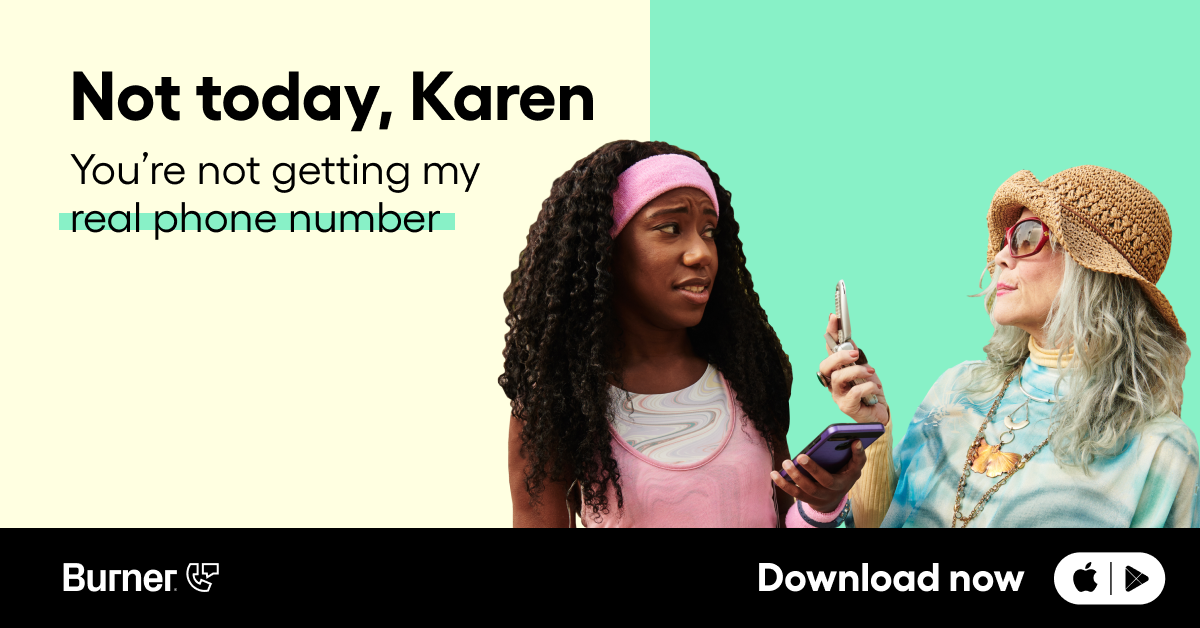
Why Choose Burner?
While verification through a second device or through an email account may seem faster, it’s important to consider the downsides.
First, verification through a second Samsung device requires just that — a second device. Though you may have multiple devices in your home, you may not have access to another Samsung device, and there is always the potential that someone else may gain access to your information through this device.
Second, email verification can create potential privacy concerns in its own right. If privacy is your top priority, then using an email address which is in any way connected to your personal information is out of the question. This means that, in order to verify your account, you may need to spend more time creating a new email address and verifying it.
Burner avoids both of these privacy pitfalls by providing a secure way to verify your account with an app that carries no risks to your online identity. Using Burner for verification provides a high level of privacy, as your real phone number is never exposed during the process. We use secure technology to protect your temporary phone number and any communications that occur through it.
The Bottom Line
Verifying your Samsung Account without a phone number is both simple and accessible. Whether you choose to use email verification, secondary device verification, or a Burner number, you can protect your privacy without giving up on having a Samsung Account.
In an increasingly interconnected world, protecting your personal information is key. To learn more about how you can protect your privacy with Burner, check out our subscription options today.
Sources:
What Is Two-Factor Authentication? | Microsoft




.svg)
.svg)

.svg)
