Internal communication is essential to the overall success of a business. There are far too many businesses that focus more on their customers than their employees. Obviously, it’s very important to build up a customer base and keep them informed about your business. But you should also remember to keep that same energy when it comes to your employees.
The employees of your business are an integral part of your business. The more that you keep them engaged, the higher their productivity will be. Improving your communication with them can lead to a more educated team, a greater sense of community, and the creation of collaborative business strategies.
There are a few ways that you can improve the internal communication of your business. Sending emails and making phone calls are the traditional methods, but there are much better options these days. One of the best ways to improve communication would be to use the Dialed app. You can also use calendar invites to help you schedule meetings with your employees.
What Is a Calendar Invite?
A calendar invite is an email that you send out when you want to schedule a meeting with one or more people. The recipients will receive an email that will give them the opportunity to accept or decline the meeting. If they accept, then the event will be labeled in their personalized calendar app. They’ll receive a notification of the upcoming meeting within a certain time period of the event starting.
The reason why a calendar invite is so effective is that it automatically creates the event. A lot can happen in the time between reading an email or text and creating an event in your calendar app. There are even more potential issues when it’s a phone conversation instead. A calendar invite doesn’t leave anything to chance and creates a reminder instantly.
How Do You Send a Gmail Calendar Invite?
Sending a calendar invite isn’t particularly difficult and only requires a few steps. The exact details of the process will vary based on a few factors. The type of program and device that you’re using will influence how you send calendar events.
Here is a step-by-step guide on how to send a calendar invite when using:
Google on a Computer
- Open the “Google Calendar” program on your computer.
- Click on the “Create” option in the top left of your screen.
- Select “Event” from the drop-down list.
- Choose the “Add guests” option around the middle of the window.
- Type in the name of the person if they’re in your contact list or enter in their email.
- Click “Save” whenever you’ve completed the details of the created event.
- An email invitation will be sent to the guests of your event after you’ve hit the “Save” button.
Google on an Android
- Open the “Google Calendar” app on your Android tablet or phone.
- Create, edit, or open the event that you want to invite guests to.
- Tap the “Edit” button.
- Select the “Invite People” option.
- Enter the name of the person if they’re in your contacts or enter in their email.
- Press the “Done” option whenever you’ve added in all of your desired guests.
- Tap the “Save” button and an email invitation will be sent to your guest list.
Google on an Apple iPhone
- Open the “Google Calendar” app on your iPhone or iPad.
- Create, edit, or open the event that you want to invite guests to.
- Tap the “Edit” button.
- Select the “Add Guests” option.
- Enter the name of the person if they’re in your contacts or enter in their email.
- Press the “Done” option whenever you’ve added in all of your desired guests.
- Tap the “Save” button and an email invitation will be sent to your guest list.
Microsoft Outlook on a Computer
- Open the “Outlook” program on your computer.
- Select the “New Items” option in the upper left corner.
- Choose the “Meeting” option from the menu and click on the “Calendar” button.
- Click on the “New Meeting” or “New Appointment” and create an entry.
- You can use your email account to create an invitation as soon as the event appears in your calendar.
- Tap the “Reply With Meeting” button of your new email to attach the invitation.
- Add the emails of your intended guests to the “To” line of your new email.
- Fill out the subject line, provide details in the email about the event, and hit the “Send” button.
Outlook Calendar on a Cell Phone
- Open the “Outlook” app on your phone.
- Select the “Calendar” icon at the bottom of your screen.
- Choose the “New Event” option and click the “Edit” button.
- Tap the “Invitees” option and enter the email address of your desired guests.
- Click the “Done” button to send your invitation to your guest list.
Benefits of Using Dialed To Further Improve Internal Communication
- It gives you a second phone number
- You can use the bulk messaging feature
- It helps you keep organized
Calendar invites aren’t the only way that you can improve the internal communication of your business. As mentioned earlier, the Dialed app is another tool at your disposal that can help you out. There are a few different benefits that come with using Dialed:
It Gives You a Second Phone Number
Dialed gives you access to a second phone number that you can use for whatever reasons that you want. A lot of small business owners will use it as their official corporate phone number. You can use it for this reason or as a way to keep your work-life separated from your personal life.
Using your Dialed number as your official work number will help you stay in touch with your employees when you’re out of the office. That doesn’t mean that you have to be on call 100% of the time though.
The Do Not Disturb feature allows you to silence notifications when you need a break. Any call or text notifications from your second phone number will be silenced until you disable the feature.
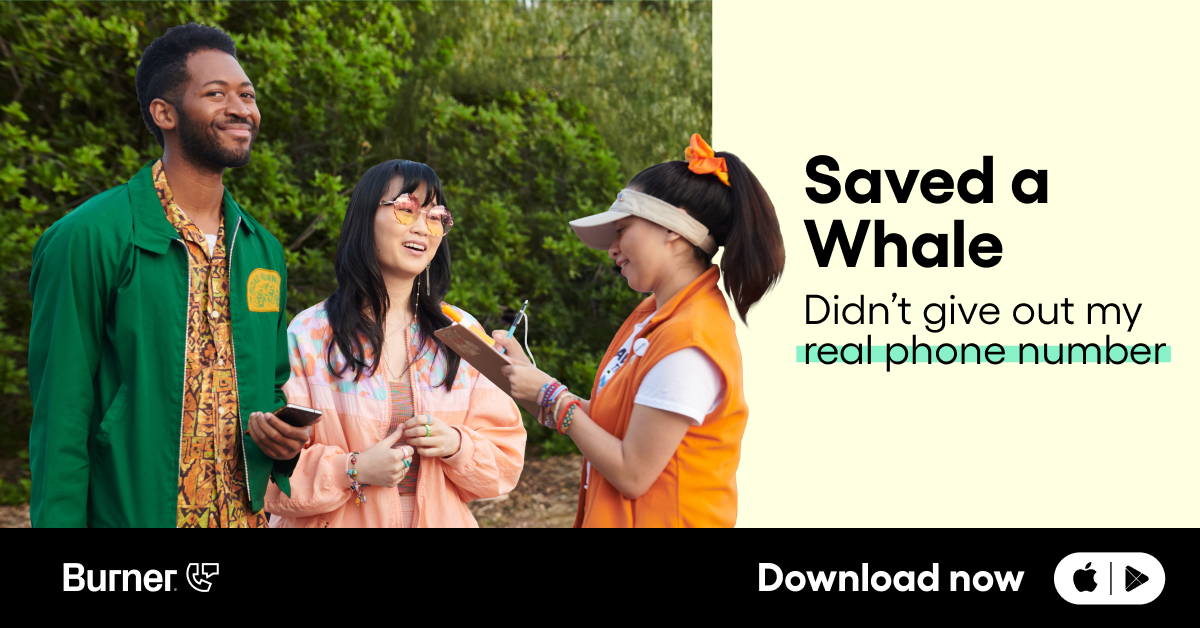
You Can Use the Bulk Messaging Feature
One of the best features of Dialed is the ability to create bulk messages. These messages are especially effective for sending promotional material to your customers. However, they are also an excellent way to send important news and updates to your employees.
Bulk messages are similar to traditional group messaging as you can send a single message out to several people. The key difference between the two occurs whenever they respond. Their response will create a one-on-one text thread that’s separate from the other recipients.
Dialed will let you send a bulk message to all of your employees about an upcoming meeting and then speak individually with them as they respond. It’s as good of a substitute for a calendar invite that you’ll find.
It Helps Keep You Organized
Organization is right alongside communication as a key cornerstone to success. Dialed can help you get more organized with a few different features.
The most helpful organization-based feature is the ability to create contact sheets. You can create them for your employees, customers, and business partners. These sheets will store any call logs or text messages in a centralized place.
Another helpful feature is that you create labels for the contacts in your phone. You can keep different departments separate and even assign VIP labels for the key players on your team. This way you can easily access your contacts and prioritize your most important contacts.
What To Do Next
Calendar invites are a very effective way to help you improve and maintain internal communication. There is so much going on in the fast-paced world of business that it can be impossible to remember everything without help. Using calendar invites is an excellent way to make sure that everyone on your team is on the same page.
The Dialed app is another way that you can improve communication with your team. There are several key features that can help you operate your business more efficiently and with better communication.
Download the Dialed app today to start your free seven-day trial. You can experience the benefits of these features for yourself and decide if Dialed is the right app for you.
Sources:
Why Your Brand Needs A Clear Internal Communications Strategy | Forbes
Employee Engagement Does More than Boost Productivity | Harvard Business Review
How to Send a Google Calendar Invite | How To Geek




.svg)
.svg)

.svg)
