Forwarding is the easiest way to do that when someone sends you an email that you need someone else to see. In just a few clicks, that same email can be seen by those who need it. But are you able to do the same thing with texts?
Text message forwarding can refer to a text message from one person to another, or it might refer to forwarding messages from one device to another. Either way, we’re going to show you how to do both. Here’s everything you need to know.
Forwarding a Text Message to Someone Else
Maybe someone texted you the details of a birthday party that you need to send to someone else. Forwarding that message is a convenient way to ensure it’s seen, no matter what type of mobile phone you have. Here’s how to do that on iPhone and Android.
Forwarding on iPhone
Forwarding messages on an iPhone is super easy. Here’s what you’ll do:
- Touch and hold the message you want to forward, then tap “More.”
- Select any other messages that you want to forward.
- Tap the blue arrow icon and enter a recipient.
- Tap the send button.
This is an excellent method if you want to send multiple messages at one time to another person. You can also enter multiple recipients, which is good if you want to send a piece of info to many people at once.
However, copying and pasting a message might be more efficient if you’re just trying to forward one message to someone else. To do that:
- Find the message that you want to “forward” to someone else.
- Long press on the message and click “Copy” in the pop-up menu.
- Start a new conversation with the person (or people) to who you want to forward the message.
- Click in the message box and press “Paste.”
- Tap send.
Then, the exact message should appear in the box to be sent to anyone and everyone. It’s just like forwarding. It just takes an extra step or two.
If your iOS devices are synced, this feature even works across devices. If you copy a message on your iPhone, you can paste the message onto your Mac. This is great if you’re trying to turn a message into an email or paste a sentence into a word document.
Forwarding on Android
Here’s how you can forward a message from your Android device to another person.
- Open the messages app.
- Find the message that you want to forward.
- Tap and hold on to the message bubble.
- Tap the three vertical dots at the top right.
- Select “Forward”
- You’ll then see a list of everyone you’ve recently received or sent a message to. Tap a name to forward the message to them.
You can forward the message to a new number or another contact by tapping “New Message.” You can add your original text before sending the forwarded one.
This is a suitable method if you want to forward a message to multiple people simultaneously. However, it might be easier to use the copy and paste method if you wish to send a message to one or two people.
How to Forward Messages from One Device to Another
Another way to forward messages is from one cell phone to another so you can seamlessly respond to messages no matter your device. This can let you respond to messages on your laptop, phone, tablet, or even your apple watch and seamlessly continue text conversations.
Text Message Forwarding on iPhone
To set up text message forwarding on your phone, you can follow these steps:
- On your Apple device, go to Settings. Then, click on Messages.
- Tap “Send and Receive.”
- Next, go to your Mac and choose Messages, then Preferences. Click iMessage.
- From there, ensure you’re signed in to iMessage with the same Apple ID across all of your devices.
- Go back to your iPhone and go to Settings in your messages app. Click “Text Message Forwarding”
- Choose which devices you want to send and receive text messages from your iPhone.
As long as your iPhone is turned on and connected to Wifi or a cellular network, all iMessages and SMS messages will be sent and received from whatever devices you add.
Text Message Forwarding on Android
You can send and receive text messages between your Android phone and a Windows PC in a similar way that you can with iOS devices. Here’s how to do it:
- When you set up your messages app on your Android, select “Allow” when it asks your phone companion to access contacts.
- Hit “Allow” when your phone companion asks to send and view SMS messages.
- Allow the Android app to run in the background by tapping “Continue” on the next step.
That’s all there is to it! Now, when you open up the messages app on your Windows device, you’ll see all of your texts while sending and receiving incoming messages.
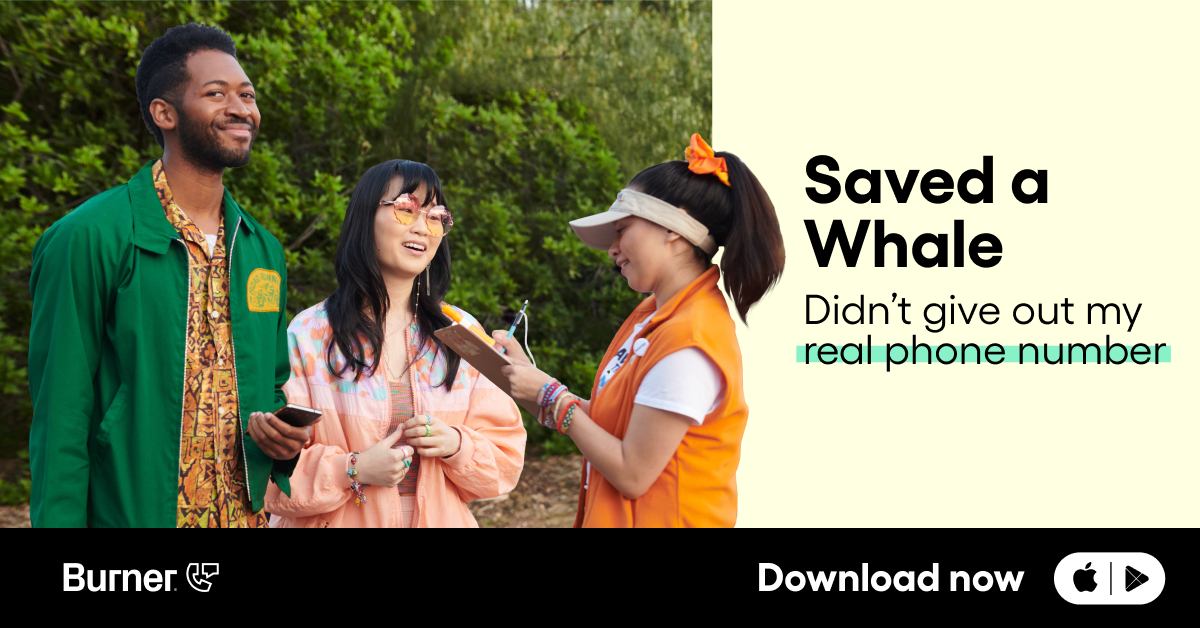
Protect Your Privacy
While these tools are convenient when used properly, scammers and spammers can use these forwarding features to send mass spam texts to multiple people at once. It’s essential to keep yourself protected.
This starts by only giving your number to people you trust. This is especially true if you’re just starting a small business and trying to reach new customers. Use a tool like Dialed to choose your company phone number entirely separate from yours. This keeps you safe while simultaneously letting you achieve the perfect work-life balance.
Additionally, if you receive a text message from a number you don’t recognize, block them. You can block messages on both Android and iOS devices through your messages app. And if the message feels like spam or a scam, be sure to add the number to the Do Not Call Registry to protect them from inundating other people in the same way.
Conclusion
Forwarding texts can have two different meanings on your mobile device. If you’re trying to resend a message to someone else, you can do this through the messaging app on both your iPhone and Android devices. You can also just copy and paste messages for an easier solution if you’re only sending a message to one or two people.
You can also forward text messages onto other devices to make it easy to send and receive across iCloud or other internet services. Ensure your phone and PC are synced in the messages app to allow text forwarding.
Protect your privacy from forwarded messages by keeping your number private from other people. If you ever receive a message from someone you don’t recognize, block their number and add them to the do not call registry.
Download Dialed now to ensure your phone and text privacy.
Sources:
Stop Unwanted Robocalls and Texts | Federal Communications Commission




.svg)
.svg)

.svg)
