Text messaging is easily the most popular form of communication in the United States. It wasn’t particularly common until the end of the 00s, but it absolutely dominated after the 10s were underway. By 2021, more than two trillion SMS and MMS were sent. That’s roughly 16.5 messages every single day for every single living human, including babies.
With so many texts being sent, it doesn’t take long for threads to grow extensively. Text apps don't get “full” per se, but it can be quite a headache to have hundreds of messages inside a thread.
That’s why so many people have the auto-delete feature for their phones enabled. Trying to get up with deleting your texts manually makes as much sense as mowing your lawn with a pair of scissors.
How To Auto Delete Text Messages on iPhone
Setting up auto-delete for an iPhone isn’t particularly hard. The downside is that you only have three options to choose from: forever, one year, and 30 days. Luckily, there are a few different ways to manually delete texts, but here is how you can set your phone to delete them automatically:
- Go to ‘Settings’
- Select the ‘Messages’ option
- Tap on tap ‘Message History’
- Decide the time limit you’ll set for messages to stay on your device. The default setting is ‘Forever’
- If you select ‘30 days,’ all messages older than 30 days on your phone will be deleted. If you select ‘1 year,’ all messages on your device that are over one year old will be deleted automatically
How To Auto Delete Text Messages on Android
It’s a little bit more of a process to delete texts on Android. Still, it’s not particularly difficult either. The best part is that you can set your own time limit for when the texts are deleted. You can even set your schedule to 24 days if you like.
Here is how to enable auto delete on Android:
- Go to the ‘Text Messages’ app
- Select the ‘Menu’ option
- Tap on ‘Settings’
- Choose the “Delete old messages” option from the drop-down list, then click the box in the top-right corner (it should turn green)
- The prompt ‘Delete old messages when…” will be followed by two options:
- ‘Text Message Limit’
- ‘Multimedia Message Limit’
Select ‘Text Message Limit,’ and from there, you can decide your own limit. Set the limit as low as you can to ensure the best performance of your device.
- Once messages reach the time limit, they will be deleted automatically
Three Reasons Auto Deleting Text Messages Can Be Useful
You would almost certainly be surprised by how many read texts are just sitting useless on your phone. If you haven’t established a schedule for auto-deleting your texts, you could be sitting on thousands of previously read texts.
It might not sound like a big deal to let these texts accumulate, but here are three reasons why you should take action to get them under control:
- Keep Your Inbox Organized
- Protects Your Privacy
- Saves Storage
Keep Your Inbox Organized
Chances are that you have an email address. After all, more than four billion have one worldwide. If you’ve ever forgotten to check your inbox for a little while, then you know how much of a hassle it can be to sort through them all. Who knows how many of them go unread when your inbox is disorganized?
Naturally, text messages aren’t quite as cumbersome as emails. Most people pick up their phone a few hundred times a day and only check their emails a couple of times at most. However, deleting old messages will keep your inbox nice and tidy. It’s way less likely that you forget to respond to a text (or an email) when it’s the only one in your inbox.
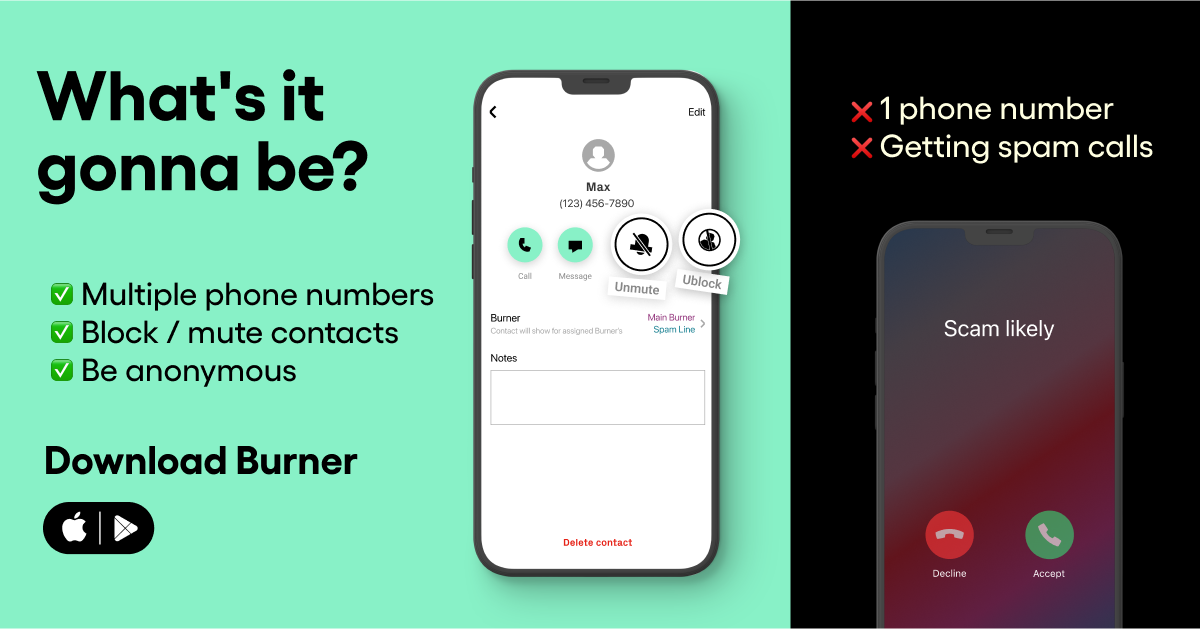
Protects Your Privacy
The beautiful thing about a conversation is that it only occurs once. Words spoken aloud are heard, remembered, and never uttered again. That’s not the case with text messages. Keeping a text message on your phone means that its contents can be read at any time — by anyone.
Even if the contents of the message aren’t scandalous, it’s a private conversation. If the conversation was meant for others, then the messages would have included them. Deleting old messages will prevent prying eyes from snooping in the future. The conversation will stay in the past where it belongs.
Saves Storage
A single text message won't take up very much storage space on your phone. The average SMS text is only about 190 bytes. Since most phones start out at 32 gigabytes of storage space, text messages usually aren’t considered a threat to your storage space. The most significant hazards to storage space are apps, videos, audio files, and cache data.
Obviously, a single text message isn’t going to make a big difference for your storage. It would be like trying to store a single grain of rice in the panty.
Of course, a few thousand text messages would be like trying to find a place for thousands of rice grains. The more that you have, the harder it will be. Deleting old texts will help save your storage and keep your phone operating as intended.
Having a Second Phone Number Is an Alternative Solution
Setting up auto-delete for your text messages is an easy way to enjoy the benefits listed above. However, it’s not the only option at your disposal. Another simple method would be to get a second phone number. You could enjoy all the perks discussed in the previous section and have a way to easily escape annoying group threads.
The way that it works is pretty simple. First, you download the Burner app from the Google Play Store or the Apple App Store. Then, you select an area code for your second number. You’ll now be given a choice of ten different numbers to choose from. Pick the one that you like, and it will be your second number as long as you want it.
Any time that someone calls or texts your second number, it’s rerouted through Burner and transferred to your phone. The person on the other end of the line will have no idea that your number was given to you by Burner. You can use Burner to keep text threads that you want to keep private off of your phone.
It’s up to you who (if anyone) will learn your real number. You could give out your second number to some or all of the people in your contacts. Since the messages are transferred through Burner, you can easily get rid of all of them by “burning” your number for a new one. Plus, it will give you the chance to send anonymous texts whenever you need to.
Conclusion
Scrolling endlessly through old conversations and previously read texts is an unnecessary headache. It’s so much better to simply delete these messages.
Not only will that get your inbox more organized, but it will protect your privacy and free up storage space too. You can delete these texts manually if you’d like. But it’s so much easier to just set up a schedule for your phone to automatically delete them.
On the other hand, you could simply download Burner instead. Using the app will prevent your inbox from getting clogged with texts that are awaiting deletion. In addition, you’ll be able to keep your personal number private whenever you’re online. You can get a new Burner number anytime that you want, add as many lines as you need, and cancel service at any time.
If you’re still not sure, then you can use the free seven-day trial for Burner to experience the benefits for yourself. By the end of the week, you’ll have a better understanding of how Burner works and the benefits it provides. You have nothing to lose and so much to gain!
Sources:
OMG, the Text Message Turns 20. But Has SMS Peaked? | CNN Business
Number of E-Mail Users Worldwide 2025 | Statista
How to Auto-Delete OTP Messages After 24 Hours on Android | Make Use Of




.svg)
.svg)

.svg)
